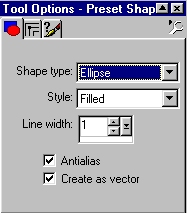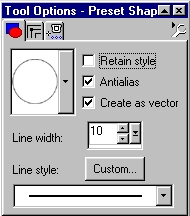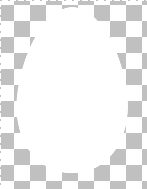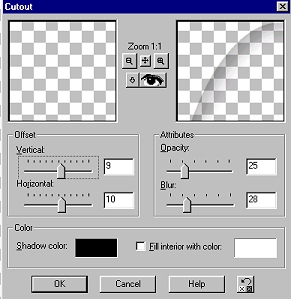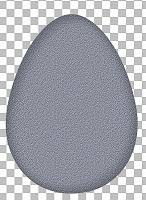Use these settings in PSP6:
Draw
a nice big ellipse. Hold the "Ctrl" key down and drag the corner
in at the top to narrow the egg a little and use the handles at the bottom
to widen the bottom of your egg a little. Your
image should look something like this:
Now, use your magic wand tool to select the egg. Flood fill with your crystallized tile. While still selected, add a new raster layer. Apply a cutout effect using these settings:
While
still selected, add a new raster layer. Apply another cutout effect but
change the vertical and horizontal to -9 and -10.
Now, lets put our panorama scene inside and decorate! Follow wompie! |