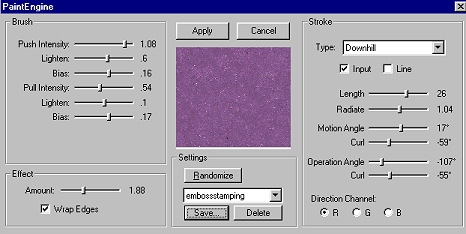|
Deselect your image. ("Ctrl".."D" on the keyboard or "Selections"..."Select None" in PSP) *NOTE* Your image will appear to have white spots or halos at this point. Don't sweat it. Or don't sweat the small stuff. Or don't pet the sweaty stuff. Or something like that. These will disappear after you add your background fill. *Add a new Raster Layer* In your layers palette, drag this new layer below the first. Pick a darker color of the same hue. I chose #6F4B75. Flood fill Layer 2 with this color. Making sure Layer 2 is still selected, apply the Fantastic Machines Paint Engine ("Effects"...Plug-in Filters"..."Fantastic Machines"..."Paint Engine") using these settings: (once you have these settings, save this setting as "embossstamping")
Voila! You're all finished! If you like, you can add a new raster layer, add some text (using the lighter color you stamped with) and a drop shadow. Or, you may want to add tubes. (Jane has some great ones; or try wompietubes.) See my finished embossed stamping image on the next page. Follow wompie! |