
This was written for the program Real Draw Pro. You can download an evaluation version here. After 30 days, register it for $49.00.

Ok, girls, nothin fancy here, just the
facts.
Open a new image in Real Draw. Use your rounded rectangle tool to draw a button
approximately 150 x 75. It doesn't matter what color it is, a'cause we're fixin'
to make it all purty. Your rounded rectangle should be selected or whatever this
program calls it. Now, click the "Quick Styles" icon at the bottom right
toolbar. Choose what style you want this rectangle to be. Look in Library A and
Library B. Click around til you find something you like. You can play with the
Lights tab, too, if you like. I chose this one:

Now, draw another rounded rectangle on top of this one (make it a smaller rectangle). I reckon the program puts each object in layers, I really haven't figured that out yet. While this smaller rectangle is selected, add your "Quick Style" effect to it, too. I chose this one:
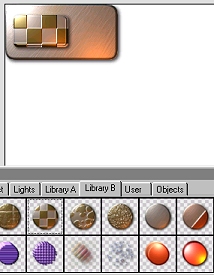
Now use the circle tool and draw a circle on top of the smaller rectangle. Then add another "Quick Style." Here's mine:
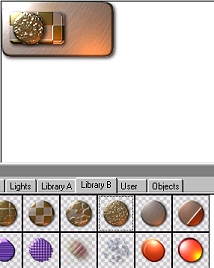
Now for another rounded rectangle for our text. Choose a style that's kinda smooth so your text will show up. Here's mine:

Click the text icon and fit your text to the small, smooth rectangle. Select the text and add some style to it. Play around wid the lights and textures, too. You may want to add an outline to your text, as well. Here's mine:

Now, select your first large rounded rectangle by clicking on it. Then click "Project"..."Trim Canvas." Now export your button as a transparent .png. Open it in PSP. If you changed the color of the background to white, it should be white. If not, just woik wid whatever color background you have. Convert the button to layers. ("Layers"..."Convert to Layers") Save the mask to Alpha Channel. ("Masks"..."Load From Alpha Channel") You now have a transparent image! OR...you might figure out a better way. Here's what I had been doing until PJ told me about the alpha channel mask:
Ok, I exported this as a jpg wid a teal background.

Then I used my magic wand, tolerance 25, to select the teal. I then had to use the magic wand again with a feather of 2 and hit "delete" several times to clean it up. Here's how it turned out:

That's the best I can figure out. Have fun! ~L~
Here's another image rendered entirely in Real Draw.

Bring it on home to wompie!